DIC Operation and Displays
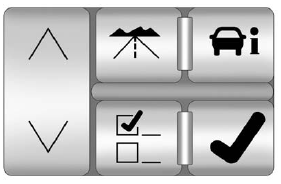
Press the DIC buttons to access the different displays.
 (Trip/Fuel): Press to scroll
through the trip and fuel displays.
(Trip/Fuel): Press to scroll
through the trip and fuel displays.
See “Trip/Fuel Display Menu Items” following for more information.
 (Vehicle Information):
(Vehicle Information):
Press to scroll through the vehicle information displays. See “Vehicle Information Display Menu Items” following for more information.
 (Customization): Press to
scroll through each of the
customization features.
(Customization): Press to
scroll through each of the
customization features.
See Vehicle Personalization for more information.
 (Set/Reset): Press to reset
certain DIC features and to
acknowledge and clear DIC warning
messages.
(Set/Reset): Press to reset
certain DIC features and to
acknowledge and clear DIC warning
messages.
 or
or
 (Menu Up/Down): Press
to scroll up and down the menu
items.
(Menu Up/Down): Press
to scroll up and down the menu
items.
See also:
Sound
Press CONFIG to enter the configure menu options, then press CONFIG again, repeatedly
until Sound is selected or press the Sound screen button to make speaker and DSP
(Digital Signal Processing) a ...
Tire Sealant and Compressor Kit
WARNING
Idling a vehicle in an enclosed area with poor ventilation is dangerous. Engine
exhaust may enter the vehicle. Engine exhaust contains carbon monoxide (CO)
which cannot be seen or smelled. ...
Engine Cover
A. Oil Fill Cap
B. Engine Cover Bolt
C. Engine Cover
To remove:
1. Remove the oil fill cap (A).
2. Remove the engine cover bolt (B).
3. Raise the engine cover (C) to release from the ret ...






