Playing from the Hard Drive Device
HDD (Hard Drive Device): Press the HDD button to start playing tracks from the HDD. HDD displays and playback resumes from where it was last stopped.
HDD Playback ModeThe infotainment system displays the current HDD playback mode.
The following table shows the display mode options and what happens as the mode is displayed:

HDD Menu
1. Press the MENU/SELECT knob to display the HDD Menu.
2. Turn the MENU/SELECT knob to
highlight an option from the HDD
Menu. The available options are:
- Shuffle Songs
- Playlist
- Artists
- Albums
- Song Titles
- Genres
- Recently Saved
- AudioBook
3. Press the MENU/SELECT knob to select the desired option.
Quick Jump
To scroll up or down the list of Artists, Albums, or Song Titles, press and hold the softkey under the FWD or REV tab.
To jump to the beginning, middle, or last section of the list:
- Press the first softkey located under the display to go to the beginning section of the list.
- Press the second softkey located under the display to go to the middle section of the list.
- Press the third softkey located under the display to go to the last section of the list.
Shuffle Songs
Select this option from the HDD Menu to randomly play back HDD content.
Playlist
Select this option from the HDD Menu to display all six favorite playlists, then select one of the six playlists to display a list of songs that have been added to that favorite playlist. Select a song from the list to begin playback of that song and to put the HDD into the Playlist mode. See “Saving HDD Favorites” later in this section for more information.
HDD Categories
The HDD category mode can be used to select a song by a particular artist, album, or genre for playback.
As an example, the HDD Menu displays a layout such as:
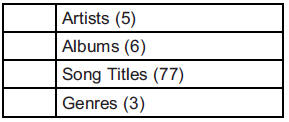
The radio system displays the number of available items in each individual category as shown on the sample display. For example, the sample display shows there is content on the hard drive from five individual artists.
Select the HDD Menu category to display the available items in each individual category, then select an item from one of these submenus to display a list of songs related to that menu item. Select a song to begin playback of that song and to put the HDD in the playback mode.
Recently Saved
Select this option from the HDD Menu to display the last 50 songs added since the vehicle was last turned on. The songs are categorized into songs recorded from CDs or USB devices.
AudioBook
The radio is able to play back AudioBook content downloaded from www.audible.com. This content can be transferred into the HDD by either burning it to a CD or copying it to a USB storage device and then recording it to the HDD.
The audible.com® playback requires activation of the vehicle as a player for downloaded content. The radio system activates the audible.com system when information is found on either a CD inserted into the CD/DVD player or a USB storage device that is connected. The Vehicle Identification Number (VIN) is required in order to activate the vehicle.
Saving HDD Favorites
Press the FAV button to change
between favorite modes during
HDD playback. The following
favorite modes are supported:
- Playlists
- Artists
- Albums
- Genres
Favorites can be saved by pressing and holding the softkey under the favorites selection. Store favorites according to the following table:
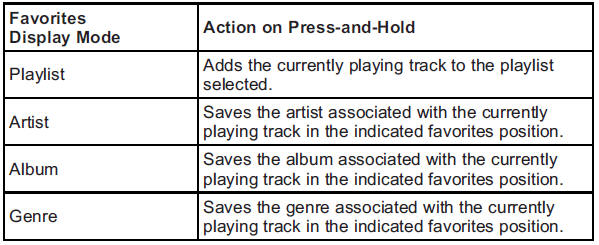
Configuring HDD Favorites
Press the CONFIG button to display the radio configuration options.
Press the softkey under the HDD tab to display the available favorite modes. Press the softkey under the favorite tab to set the available favorite modes. Available favorite modes are highlighted.
Time Shifting — Pause and Rewind Live FM/AM and XM™ (if equipped)
The Radio with DVD Audio, HDD, and USB has the ability to rewind 60 minutes of FM/AM and XM (if equipped) content. While listening to the radio, the content from the current station is always being buffered to the HDD.
Press  (play/pause) to pause
the radio. The radio display will
show the Time Shift buffer status
bar. The status bar shows the
amount of content stored in the
buffer and the current pause point.
(play/pause) to pause
the radio. The radio display will
show the Time Shift buffer status
bar. The status bar shows the
amount of content stored in the
buffer and the current pause point.
To resume playback from the
current pause point, press  again. The radio will no longer be
playing “live” radio. Instead, time
shifted content is being played from
the buffer. When the radio is playing
time shifted content from the buffer,
a buffer status bar shows below the
station number on the left side of
the screen.
again. The radio will no longer be
playing “live” radio. Instead, time
shifted content is being played from
the buffer. When the radio is playing
time shifted content from the buffer,
a buffer status bar shows below the
station number on the left side of
the screen.
Press and hold  REV or
REV or
 FWD
to rewind or fast forward through the
time shift buffer. Hold
FWD
to rewind or fast forward through the
time shift buffer. Hold  FWD until
the end of the currently recorded
buffer to resume “live” radio
playback. With “live” radio playing,
the radio display will no longer show
the buffer bar below the station
number.
FWD until
the end of the currently recorded
buffer to resume “live” radio
playback. With “live” radio playing,
the radio display will no longer show
the buffer bar below the station
number.
On AM/FM, press  REV or
REV or
 FWD multiple times to rewind or
fast forward. Each press will rewind
or fast forward 30 seconds of
content. On XM, press
FWD multiple times to rewind or
fast forward. Each press will rewind
or fast forward 30 seconds of
content. On XM, press  REV or
REV or
 FWD multiple times to jump to
the previous or next song or
commercial.
FWD multiple times to jump to
the previous or next song or
commercial.
When the radio station is changed, the buffer is cleared and automatically restarted for the current station. You cannot rewind the content from a previously tuned station.
Time shifting of AM/FM or XM is not available while recording or while other sources of playback are selected.
Pausing AM/FM or XM™ (if equipped) with the Vehicle Turned Off
If AM/FM or XM is paused before the vehicle is turned off, the radio will continue to buffer the current radio station for up to one hour.
If the vehicle is turned back on within one hour, the radio will automatically resume playback from the pause point.
See also:
On-Route
Select the On Route screen button to display all events ahead on the current
active route. If no traffic events have been reported on route, No Traffic Events
Reported On route displays.
Name
...
Steering Wheel Adjustment
To adjust the steering wheel:
1. Pull the lever down.
2. Move the steering wheel up or down.
3. Pull or push the steering wheel closer or away from you.
4. Pull the lever up to lock the stee ...
Cadillac Owner Privileges™
Emergency Fuel Delivery: Delivery of enough fuel for the vehicle to get
to the nearest service station.
Lock-Out Service: Service to unlock the vehicle if you are locked out.
A remote unloc ...






