Cargo Net
WARNING
Do not stack items higher than the upper end of the cargo net or hang anything
from the net.
Avoid items that have sharp edges or that apply excessive force to the net. If
items are not properly stored, damage to the net could occur and items can be
thrown about the vehicle. You or others could be injured. Always store items
behind the net.
For vehicles equipped with a cargo net, it can be used to store light loads, keeping them from falling over or being thrown into the cabin during heavy braking.
The net should not be overloaded or used to store heavy loads.
There are four openings in the headliner: two located behind the front seats and two behind the rear seats.
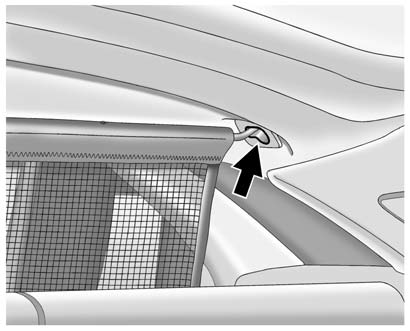
1. Insert the top corners of the cargo net into the large opening in the headliner and secure by sliding them into the small opening.
2. The rear seatbacks should be folded down when the net is installed in the headliner opening located behind the front seats.
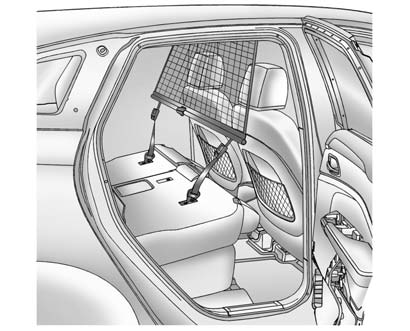
3. Mount the cargo net to the rear seat tethers located on the back of the folded down rear seats and pull on the straps to tighten the net.
4. When the net is installed in the headliner opening located behind the rear seats, the rear seatbacks should be upright.

5. Mount the cargo net to the cargo tie-downs located on the lower side panels.
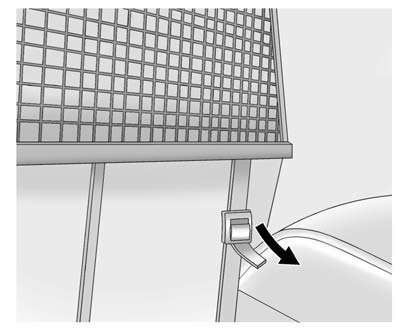
6. Pull on the straps to tighten the net.
Cargo Net Storage
The cargo net can be removed from the vehicle and stored in the cargo management system.
1. Disconnect the net from the roof openings and the tethers.
2. Press the red button on the center of the net to fold it in half.
3. Roll up the cargo net, storing it into the attached vinyl bag.
4. Open the cargo management system cover.
5. For vehicles with an inflator kit, store the cargo net in the available
space next to the kit.
See also:
If the On Indicator Is Lit for a Child Restraint
If a child restraint has been installed and the on indicator is lit:
1. Turn the vehicle off.
2. Remove the child restraint from the vehicle.
3. Remove any additional items from the seat such ...
Buying New Tires
GM has developed and matched specific tires for the vehicle. The original equipment
tires installed were designed to meet General Motors Tire Performance Criteria Specification
(TPC Spec) system r ...
Time Shifting (Radio with CD/DVD and MEM)
The radio with the MEM time shift feature can rewind 20 minutes of XM
content. While listening to the radio, the content from the current channel is
always being buffered.
Press to pause t ...






