Remote Control

To use the remote control, aim it at the transmitter window at either seatback console and press the button. Direct sunlight or very bright light could affect the ability of the RSE transmitter to receive signals from the remote control. Check the batteries if the remote control does not seem to be working.
See “Battery Replacement” later in this section. Objects blocking the line of sight could also affect the function of the remote control.
If a CD, DVD, or MP3 disc is in the Radio DVD slot, the remote control O button can be used to turn on the video screen display and start the disc. The infotainment system can also turn on the video screen display. See CD/DVD Player or the separate navigation manual for more information.
Notice: Storing the remote control in a hot area or in direct sunlight
can damage it, and the repairs will not be covered by the warranty. Storage in
extreme cold can weaken the batteries.
Keep the remote control stored in a cool, dry place.
Remote Control Buttons
![]() (Power): Press to turn the video screens on and off.
(Power): Press to turn the video screens on and off.
![]() (Illumination): Press to turn the remote control backlight on.
(Illumination): Press to turn the remote control backlight on.
The backlight times out after several seconds if no other button is pressed.
![]() (Main Menu): Press to access the DVD menu. The DVD menu is different
on every DVD. Use the navigation arrows to move the cursor. After making a
selection press the enter button. This button only operates when using a DVD.
(Main Menu): Press to access the DVD menu. The DVD menu is different
on every DVD. Use the navigation arrows to move the cursor. After making a
selection press the enter button. This button only operates when using a DVD.
![]() (Menu Navigation Arrows): Use the arrow buttons to navigate through a
menu.
(Menu Navigation Arrows): Use the arrow buttons to navigate through a
menu.
![]() (Enter): Press to select the highlighted choice in any menu.
(Enter): Press to select the highlighted choice in any menu.
![]() (Display Menu): Press to adjust the brightness and screen display
mode, and display the language menu.
(Display Menu): Press to adjust the brightness and screen display
mode, and display the language menu.
![]() (Return): Press to exit the current active menu and return to the
previous menu. This button operates only when the display menu or a DVD menu is
active.
(Return): Press to exit the current active menu and return to the
previous menu. This button operates only when the display menu or a DVD menu is
active.
![]() (Stop): Press to stop playing, rewinding, or fast forwarding a DVD.
Press twice to return to the beginning of the DVD.
(Stop): Press to stop playing, rewinding, or fast forwarding a DVD.
Press twice to return to the beginning of the DVD.
![]() (Play/Pause): Press to start playing a DVD. Press to pause a DVD while
it is playing. Press again to continue playing.
(Play/Pause): Press to start playing a DVD. Press to pause a DVD while
it is playing. Press again to continue playing.
Depending on the infotainment system in the vehicle, DVD playback may be
slowed down by pressing then" width=27 height=17 id="_x0000_i1510"
src="images/books/1183/4/index.37.gif" border=0>then
 . Reverse slow play by" width=19 height=18
id="_x0000_i1511" src="images/books/1183/4/index.38.gif" border=0>. Reverse slow play by
pressing
. Reverse slow play by" width=19 height=18
id="_x0000_i1511" src="images/books/1183/4/index.38.gif" border=0>. Reverse slow play by
pressing ![]() then
then ." width=18 height=19 id="_x0000_i1513"
src="images/books/1183/4/index.39.gif" border=0>.
Press ![]() again to cancel slow play.
again to cancel slow play.
![]() (Previous Track/Chapter):
(Previous Track/Chapter):
Press to go to the start of the current track or chapter. Press again to go to the previous track or chapter. This button may not work when the DVD is playing the copyright information or the previews.
![]() (Next Track/Chapter): Press to go to the beginning of the next chapter
or track. This button might not work when the DVD is playing the copyright information
or the previews.
(Next Track/Chapter): Press to go to the beginning of the next chapter
or track. This button might not work when the DVD is playing the copyright information
or the previews.
![]() (Fast Reverse): Press to quickly reverse the DVD or CD.
(Fast Reverse): Press to quickly reverse the DVD or CD.
To stop fast reversing a DVD video, press  . To stop fast reversing" width=29 height=17
id="_x0000_i1518" src="images/books/1183/4/index.43.gif" border=0>. To stop fast reversing
a DVD audio or CD, release
. To stop fast reversing" width=29 height=17
id="_x0000_i1518" src="images/books/1183/4/index.43.gif" border=0>. To stop fast reversing
a DVD audio or CD, release ." width=18 height=19 id="_x0000_i1519"
src="images/books/1183/4/index.39.gif" border=0>.
This button might not work when the DVD is playing the copyright information or the previews.
![]() (Fast Forward): Press to fast forward the DVD or CD. To stop fast
forwarding a DVD video, press
(Fast Forward): Press to fast forward the DVD or CD. To stop fast
forwarding a DVD video, press ." width=29 height=17 id="_x0000_i1521"
src="images/books/1183/4/index.43.gif" border=0>.
To stop fast forwarding a DVD audio or CD, release  . This button might not" width=16 height=14
id="_x0000_i1522" src="images/books/1183/4/index.45.gif" border=0>. This button might not
work when the DVD is playing the copyright information or the previews.
. This button might not" width=16 height=14
id="_x0000_i1522" src="images/books/1183/4/index.45.gif" border=0>. This button might not
work when the DVD is playing the copyright information or the previews.
![]() (Audio): Press to change audio tracks on DVDs that have this feature
when the DVD is playing.
(Audio): Press to change audio tracks on DVDs that have this feature
when the DVD is playing.
![]() (Subtitles): Press to turn ON/OFF subtitles and to move through
subtitle options when a DVD is playing.
(Subtitles): Press to turn ON/OFF subtitles and to move through
subtitle options when a DVD is playing.
AUX (Auxiliary): Press to switch the video displays between the DVD player and an auxiliary source.
The AUX button also controls the source display between the left and right video screens as described in the table below:
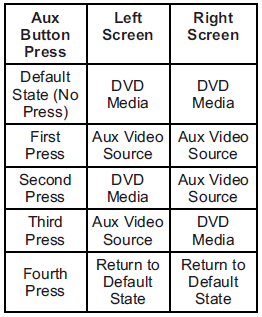
![]() (Camera): Press to change the camera angle on DVDs that have this
feature when the DVD is playing.
(Camera): Press to change the camera angle on DVDs that have this
feature when the DVD is playing.
![]() (Clear) (If Available): Press this button within three seconds after
inputting a numeric selection, to clear all numeric inputs.
(Clear) (If Available): Press this button within three seconds after
inputting a numeric selection, to clear all numeric inputs.
![]() 10 (Double Digit Entries) (If Available): Press this button to select
chapter or track numbers greater than 9. Press this button before inputting the
number.
10 (Double Digit Entries) (If Available): Press this button to select
chapter or track numbers greater than 9. Press this button before inputting the
number.
1 through 0 (Numeric Keypad):
The numbered keypad provides the capability of direct chapter or track number selection.
Replacing the Remote Control
If the remote control becomes lost or damaged, a new universal remote control can be purchased.
Use a Toshiba® code set for replacement universal remote controls.
Battery Replacement
To change the remote control batteries:
1. Slide back the rear cover on the remote control.
2. Replace the two batteries in the compartment.
3. Replace the battery cover.
Remove the batteries from the remote control if unused for an extended period of time.
See also:
Phone
Bluetooth
For vehicles equipped with Bluetooth capability, the system can interact with
many cell phones, allowing:
Placement and receipt of calls in a hands-free mode.
Sharing of the cell ph ...
Ignition Positions
The vehicle has an electronic keyless ignition with pushbutton start.
Pressing the button cycles it through three modes, ACC/ACCESSORY,
ON/RUN/START and STOPPING THE ENGINE/OFF.
If the push ...
Chemical Paint Spotting
Airborne pollutants can fall upon and attack painted vehicle surfaces causing
blotchy, ring-shaped discolorations, and small, irregular dark spots etched into
the paint surface. ...






