Using the Navigation Audio System to Control a USB Storage Device or iPod®
The navigation audio system can control a USB storage device or an iPod by using the radio touch screens and steering wheel controls.
1. Press AUX and then the USB button.
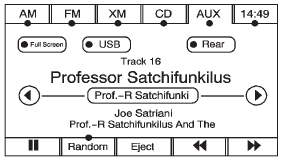
2. Press the center screen button to enter the music navigator main screen.
3. Press or tap the left or right arrow to select desired Category such as: Artist, Album, Genre, etc. A list of that category will display.
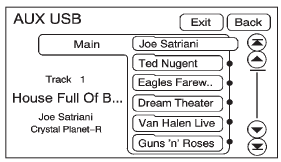
4. Select an Artist, Album, or Track from that list.
5. Press the up or down arrows located on the side of the screen to select one item at a time, or press the top or bottom arrow to jump 10 percent up or down the list.
6. Press the Back button to go back to the previous screen.
7. Press the Exit button to go back to the main audio screen.
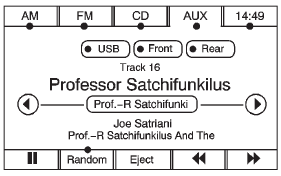
8. Press the left or right arrow to select desired Category such as: Artist, Album, Genre, etc. A list of that category will display.
The iPod or USB storage device should not be pulled out from the USB dock. To safely remove it, press Eject.
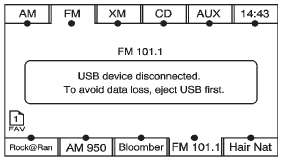
A warning message will display for a few seconds.
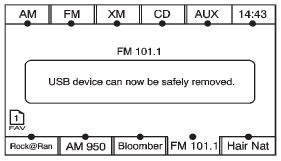
A message to safely remove the device displays.
See also:
Playing a DVD
DVD video does not display on the navigation screen unless the vehicle is in
P (Park). It will operate on the rear seat entertainment screens while the vehicle
is moving. The Rear Seat Entertainme ...
Engine Exhaust
WARNING!
Engine exhaust contains carbon
monoxide (CO) which cannot be
seen or smelled. Exposure to CO
can cause unconsciousness and
even death.
Exhaust may enter the vehicle if:
- The vehic ...






