Audio/Video (A/V) Jacks
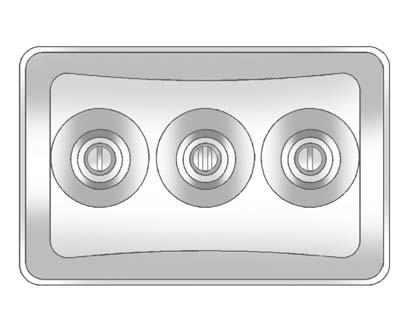
Yellow: Video Input
White: Left Audio Input
Red: Right Audio Input
The A/V jacks, located on the rear of the floor console, allow audio or video signals to be connected from an auxiliary device such as a camcorder or a video game unit to the RSE system. Adapter connectors or cables (not included) may be required to connect the auxiliary device to the A/V jacks. Refer to the manufacturer’s instructions for proper usage.
Power for auxiliary devices is not supplied by the radio system.
To use the auxiliary inputs of the RSE system, connect an external auxiliary device to the color-coded A/V jacks and turn both the auxiliary device and the video screen power on. If the video screen is in the DVD player mode, pressing the AUX (auxiliary) button on the remote control switches the video screen from the DVD player mode to the auxiliary device. The audio of the connected source can be listened to over the speakers by sourcing the radio to the auxiliary device or by sourcing the RSA to the Rear Aux and listening with the wireless headphones on Channel 2 or with the wired headphones. See “Using the Auxiliary Input Jack” under Auxiliary Devices for more information about changing the source.
How to Change the RSE Video Screen Settings
The screen display mode (normal, full, and zoom), screen brightness, and setup menu language can be changed from the on screen setup menu. To change any feature:
1. Press the  (display menu) button
on the remote control.
(display menu) button
on the remote control.
2. Use the remote control  ,
,
 ,
,
 ,
,
 (navigation) arrows and ther(enter)
button to use the setup menu.
(navigation) arrows and ther(enter)
button to use the setup menu.
3. Press the  button again to remove
the setup menu from the screen.
button again to remove
the setup menu from the screen.
See also:
Washing the Vehicle
To preserve the vehicle's finish, wash it often and out of direct sunlight.
Notice: Do not use petroleum based, acidic, or abrasive cleaning agents as they
can damage the vehicle's paint, m ...
Using ABS
Do not pump the brakes. Just hold the brake pedal down firmly and let ABS work.
You might hear the ABS pump or motor operating and feel the brake pedal pulsate,
but this is normal. ...
When to Change Engine Oil
This vehicle has a computer system that indicates when to change the engine
oil and filter. This is based on a combination of factors which include engine
revolutions, engine temperature, and miles ...






