Remote Control Buttons
 (Power): Press this button to turn
the video screen on and off.
(Power): Press this button to turn
the video screen on and off.
 (Illumination): Press this button
to turn the remote control backlight on. The backlight automatically times out after
7 to 10 seconds if no other button is pressed while the backlight is on.
(Illumination): Press this button
to turn the remote control backlight on. The backlight automatically times out after
7 to 10 seconds if no other button is pressed while the backlight is on.
 (Title): Press this button to return
the DVD to the main menu of the DVD. This function could vary for each disc.
(Title): Press this button to return
the DVD to the main menu of the DVD. This function could vary for each disc.
 (Main Menu): Press this button to
access the DVD menu. The DVD menu is different on every DVD. Use the navigation
arrows to move the cursor around the DVD menu. After making a selection press the
enter button. This button only operates when using a DVD.
(Main Menu): Press this button to
access the DVD menu. The DVD menu is different on every DVD. Use the navigation
arrows to move the cursor around the DVD menu. After making a selection press the
enter button. This button only operates when using a DVD.
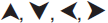 (Menu Navigation Arrows): Use the
arrow buttons to navigate through a menu.
(Menu Navigation Arrows): Use the
arrow buttons to navigate through a menu.
 (Enter): Press this button to select
the choice that is highlighted in any menu.
(Enter): Press this button to select
the choice that is highlighted in any menu.
 (Display Menu): Press this button
to adjust the brightness, screen display mode (normal, full, or zoom), and display
the language menu.
(Display Menu): Press this button
to adjust the brightness, screen display mode (normal, full, or zoom), and display
the language menu.
 (Return): Press this button to
exit the current active menu and return to the previous menu. This button operates
only when the display menu or a DVD menu is active.
(Return): Press this button to
exit the current active menu and return to the previous menu. This button operates
only when the display menu or a DVD menu is active.
 (Stop): Press this button to stop
playing, fast reversing, or fast forwarding a DVD. Press this button twice to return
to the beginning of the DVD.
(Stop): Press this button to stop
playing, fast reversing, or fast forwarding a DVD. Press this button twice to return
to the beginning of the DVD.
 (Play/Pause): Press this button
to start playing a DVD. Press this button while a DVD is playing to pause it. Press
it again to continue playing the DVD.
(Play/Pause): Press this button
to start playing a DVD. Press this button while a DVD is playing to pause it. Press
it again to continue playing the DVD.
While the DVD is playing, the DVD can be played slowly by pressing the play/pause button then pressing the fast forward button. The DVD continues playing in a slow play mode. Also, reverse can be played slowly by pressing the play/pause button and then pressing the fast reverse button. To cancel slow play mode, press the play/pause button.
 (Previous Track/Chapter): Press
this button to return to the start of the current track or chapter. Press this button
again to go to the previous track or chapter. This button might not work when the
DVD is playing the copyright information or the previews.
(Previous Track/Chapter): Press
this button to return to the start of the current track or chapter. Press this button
again to go to the previous track or chapter. This button might not work when the
DVD is playing the copyright information or the previews.
 (Next Track/Chapter): Press this
button to go to the beginning of the next chapter or track. This button might not
work while the DVD is playing the copyright information or the previews.
(Next Track/Chapter): Press this
button to go to the beginning of the next chapter or track. This button might not
work while the DVD is playing the copyright information or the previews.
 (Fast Reverse): Press this button
to quickly reverse the DVD or CD. To stop fast reversing a DVD video, press the
play/pause button. To stop fast reversing a DVD audio or CD, release the fast reverse
button. This button might not work when the DVD is playing the copyright information
or the previews.
(Fast Reverse): Press this button
to quickly reverse the DVD or CD. To stop fast reversing a DVD video, press the
play/pause button. To stop fast reversing a DVD audio or CD, release the fast reverse
button. This button might not work when the DVD is playing the copyright information
or the previews.
 (Fast Forward): Press this button
to fast forward the DVD or CD. To stop fast forwarding a DVD video, press the play/pause
button. To stop fast forwarding a DVD audio or CD, release the fast forward button.
This button might not work while the DVD is playing the copyright information or
the previews.
(Fast Forward): Press this button
to fast forward the DVD or CD. To stop fast forwarding a DVD video, press the play/pause
button. To stop fast forwarding a DVD audio or CD, release the fast forward button.
This button might not work while the DVD is playing the copyright information or
the previews.
 (Audio): Press this button to change
audio tracks on DVDs that have this feature when the DVD is playing. The format
and content of this function vary for each disc.
(Audio): Press this button to change
audio tracks on DVDs that have this feature when the DVD is playing. The format
and content of this function vary for each disc.
 (Subtitles): Press this button
to turn on or off subtitles and to move through subtitle options when a DVD is playing.
The format and content of this function vary for each disc.
(Subtitles): Press this button
to turn on or off subtitles and to move through subtitle options when a DVD is playing.
The format and content of this function vary for each disc.
AUX (Auxiliary): Press this button to switch the system between the DVD player and an auxiliary source.
If the vehicle has a third row video screen, the AUX button controls the source display on the second row video screen, and the third row video screen as described in the table below:
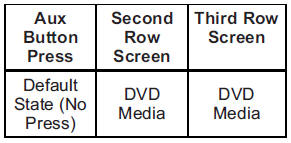
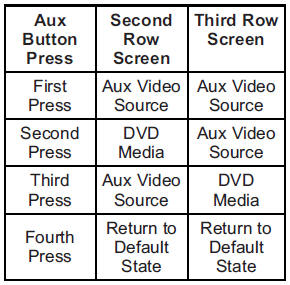
 (Camera): Press this button to
change camera angles on DVDs that have this feature while a DVD is playing. The
format and content of this function vary for each disc.
(Camera): Press this button to
change camera angles on DVDs that have this feature while a DVD is playing. The
format and content of this function vary for each disc.
1 through 0 (Numeric Keypad): The numeric keypad provides the capability of direct chapter or track number selection.
 (Clear): Press this button within
three seconds after entering a numeric selection, to clear all numerical inputs.
(Clear): Press this button within
three seconds after entering a numeric selection, to clear all numerical inputs.
 10 (Double Digit Entries): Press
this button to select chapter or track numbers greater than nine. Press this button
before entering the number.
10 (Double Digit Entries): Press
this button to select chapter or track numbers greater than nine. Press this button
before entering the number.
See also:
Power Outlets
Accessory power outlets can be
used to plug in electrical equipment,
such as a cell phone or MP3 player.
There are three accessory power
outlets. The power outlets located
below the climate c ...
Compass Messages
CAL
This message is displayed when the compass needs to be calibrated.
See Compass.
Three dashes will be displayed if the compass needs service. See your dealer
for service. ...
How to Reset the Engine Oil Life System
Reset the system whenever the engine oil is changed so that the system can calculate
the next engine oil change. Always reset the engine oil life to 100% after every
oil change. It will not reset ...






