Using the Base RSE On-Screen Display (OSD) Menus
Use the OSD setup display menus for:
- Initial setup
- Display setup
- Parental control setup
- Adjusting the picture quality
- Setting the various outputs
- On-screen display language
To use the OSD menus while using the DVD player or an auxiliary device:
1. Press the SETUP button on the remote control to display the icons and pages on the display screen.
2. Select the desired page by using the left/right navigation arrows to move the cursor.
3. Press the SETUP button again on the remote control to cancel use of the setup display. Not all DVDs support all of the feature defaults in the setup menus. If a feature is not supported, the defaults are provided by the DVD media.
To set the language for the OSD:
1. Press the SETUP button on the remote control.
2. Use the left/right navigation arrows to navigate the General Setup Page, then use the down navigation arrow to select the OSD language.
3. Press the right navigation arrow and then use the up/down navigation arrows to select English, French, or Spanish.
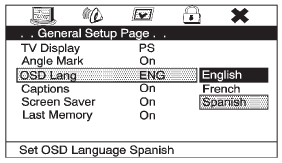
To set the TV display:
1. Press the SETUP button on the remote control.
2. Use the left/right navigation arrows to navigate the General Setup Page.
3. Press the down navigation arrow to select TV Display sub-menu and to adjust the screen setting.
4. Press the right navigation arrow and then use the up/down navigation arrows to select a display option.
The display options are:
- Normal/PS (Pan and Scan): This displays the wide picture on the screen with a portion of the left and right sides removed.
- Normal/LB (Letter-Box): This displays the wide picture with black bands on the upper and lower portions of the screen.
- Wide (16:9): This option is chosen if the video screen panel is wide screen.
5. Press ENTER on the remote control to confirm the screen.
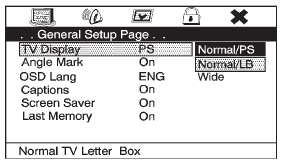
To reset all options to factory defaults:
1. Press the SETUP button on the remote control.
2. Use the left/right and down navigation arrows on the remote control to select the Default sub-menu under the Preference Page.
3. Press the right navigation arrow, then press ENTER to reset. This function will not affect the parental setting.
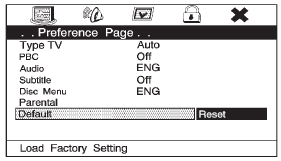
See also:
On-Route
Select the On Route screen button to display all events ahead on the current
active route. If no traffic events have been reported on route, No Traffic Events
Reported On route displays.
Name
...
Ultrasonic Parking Assist
If available, the Ultrasonic Rear Parking Assist (URPA) system uses sensors on
the rear bumper to assist with parking and avoiding objects while in R (Reverse).
WARNING
The URPA system does n ...
How Does an Airbag Restrain?
In moderate to severe frontal or near frontal collisions, even belted occupants
can contact the steering wheel or the instrument panel. In moderate to severe side
collisions, even belted occupants ...






