Nav (Navigation)
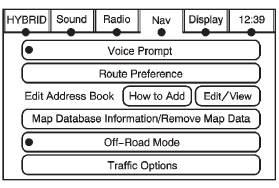
Press CONFIG to enter the configure menu options, then press CONFIG again, repeatedly until Nav is selected or press the Nav screen button.
Voice Prompt
Press the Voice Prompt screen button to change the volume of the voice prompts or to turn voice guidance on and off.
Volume: Press + or − to increase or to decrease the volume of the voice prompts. The system will respond with the adjusted voice level.
Voice Guidance: Press On or Off to turn voice instructions on and off while traveling on a planned route.
Route Preference
Press the Route Preference screen button to change route options when the system calculates a route.
Allow Major Roads: This feature allows the system to use major roads when calculating a planned route.
Allow Toll Roads: This feature allows the system to use toll roads when calculating a planned route.
Allow Ferrys: This feature allows the system to use ferries when calculating a planned route.
Allow Time and Seasonal Restricted Roads: This feature allows the system to use time restricted and seasonal roads when calculating a planned route.
Edit Address Book Ч How to Add
To add an address to the address book, see УAdding Destinations to the Address BookФ under Destination .
Edit Address Book Ч Edit/View
To edit the name of an address book:
1. Press CONFIG.
2. Press the Nav screen button.
3. Press Edit/View Address Book.
4. Select the Address book entry.
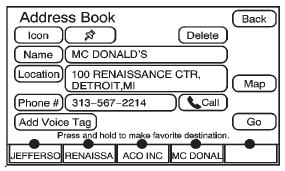
5. Press the Name screen button and use the alpha keyboard to edit or add the name.
6. Press OK to save your changes, then press Back to return to the Address Book information screen.
To add or change the phone number of an address book entry:
1. Press CONFIG.
2. Press the Nav screen button.
3. Press Edit/View Address Book.
4. Select the address book entry to change.
5. Press the Phone # screen button and use the numeric keyboard to input or change the phone number.
6. Press OK to save your changes, then press Back to return to the Address Book information screen.
To change the map icon of an address book entry:
1. Press CONFIG.
2. Press the Nav screen button.
3. Press Edit/View Address Book.
4. Select the address book entry to change.
5. Press the Icon screen button.
6. Select an icon from the list.
To add a voice tag to an address book entry:
1. Press CONFIG.
2. Press the Nav screen button.
3. Press Edit/View Address Book.
4. Press Add Voice Tag.
5. The system will ask for you to state the name. You will have four seconds to state the name. The system will respond back with the name and prompt you to repeat the name for confirmation.
To delete an address book entry:
1. Press CONFIG.
2. Press the Nav screen button.
3. Press Edit/View Address Book.
4. Select the address book entry to delete.
5. Press Delete to delete the address book entry.
6. A confirmation pop-up will display. Press OK to delete; press Cancel to cancel the operation.
To delete the entire address book:
1. Press CONFIG.
2. Press the Nav screen button.
3. Press Edit/View Address Book.
4. A list of all the address book entries will display. Press and hold Clear All.
5. A confirmation pop-up will display. Press OK to delete; press Cancel to cancel the operation.
See also:
Locking Feedback
This allows selection of what type of feedback is given when locking the
vehicle with the RKE transmitter.
Press the MENU/SELECT knob when Locking Feedback is highlighted. Turn the
knob to select ...
Vehicle Storage
Tires age when stored normally mounted on a parked vehicle. Park a vehicle that
will be stored for at least a month in a cool, dry, clean area away from direct
sunlight to slow aging. This area sh ...
When to Inspect the Engine
Air Cleaner/Filter
Inspect the air cleaner/filter at the
scheduled maintenance intervals
and replace it at the first oil change
after each 80 000 km (50,000 mile)
interval. See Maintenance Schedule, for more inf ...






