Navigation Symbols
The following symbols are the most common symbols that appear on a map screen.

The vehicle is shown as this symbol. It indicates the current position and the direction the vehicle is traveling on the map.

The destination symbol appears on the map, after a route has been planned, marking the final destination.

The stopover symbol displays on the map after a stopover has been added to the route.
The stopover symbols are numbered one through three, depending on how many stopovers have been set.

The distance to destination symbol indicates the distance to the final destination.
This symbol appears when the time to the destination is not available or while you are scrolling on the map.
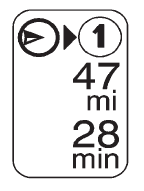
The distance and time to destination symbol indicates the distance and the estimated time remaining to the final destination, depending on the option selected.
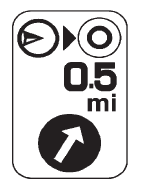
The straight line to distance symbol indicates the straight-line distance to the destination.
This symbol appears before you start driving on the route or if on a road where navigation guidance cannot be given.

The north up symbol indicates the map with North Up, known as North Up mode.
While in North Up mode, the vehicle icon follows the north direction on the map regardless of which direction the vehicle is traveling. Press this screen symbol to switch between North Up, Heading Up, and 3-D view modes.

The heading up symbol indicates that the vehicle is traveling up on the map and is known as Heading Up mode.
The shaded triangle indicates the North direction. While in Heading Up mode the direction at the top of the screen and the way the vehicle icon is heading indicates the direction the vehicle is traveling. Press this screen symbol to switch between Heading Up, North Up, and 3-D view modes.
Three-dimensional (3-D) view mode changes the appearance of the map display to a road level view.
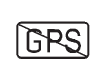
The No GPS symbol appears when the vehicle is acquiring or not receiving a Global Positioning System (GPS) satellite signal.
See Global Positioning System (GPS) for more information.
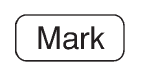
Press the Mark screen button to store the location on the screen in the address book.
The system automatically stores the point in the address book. See “Adding Destinations to the Address Book” under Destination for more information.
Displaying Points of Interest (POI) on the Map Screen
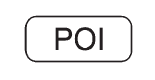
Select the POI screen button to display or delete POI icons from the map.
Displaying POI icons on the map shows where POIs (e.g. restaurants, gas stations, etc.) are located. This screen appears after selecting the POI screen button.
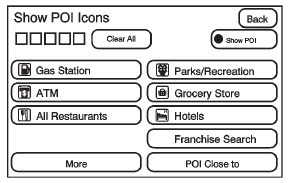
1. Select one of the POI categories to display the POI icon at the top of the map screen. Select the POI category again to delete the POI icon.
2. Up to five categories can display on the map screen.
3. Press the Show POI screen button to add more POI icons.
More: Press to view more POI categories.
Franchise Search:
1. Press to display a list of pre-set franchise categories near the vehicle's current location.
2. Press the desired franchise category.
3. Press Search Selected Categories. A list of franchises with location information will display.
POI Close to:
1. Once a category has been selected, press this button to display the list of available POIs for the selected POI category. The list provides the POI icon, the name, the direction, and the distance to the POI from the vehicle's current position.
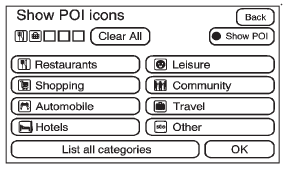
2. Use the scroll arrows to move up and down the list.
3. Use the sorting screen buttons: Dist (distance), Icon, Name, and on Route as needed.
GO: Press this screen button, next to the desired POI, to make this POI a destination or a stopover.
Select a POI name to receive information about the POI. From this screen you can select: Address Book, Go, Map, or Call (if Bluetooth® or OnStar personal calling is activated).
Address Book: Press to add this POI to the address book. See “Nav” under Configure Menu for information on editing address book entries.
GO: Press to make this POI a destination or a stopover.
Map: Press to display the map showing the location of the POI. Call: Press to dial the phone number using your Bluetooth® phone (if “paired” with the vehicle) or the OnStar Hands-Free Calling system (if equipped). For more information about Bluetooth calling, see Bluetooth .
OK: Press to display the map screen.
Show POI: Press to display or remove the POI icons from the map screen.
List all Categories: Press to list all POIs sorted alphabetically. Delete: To delete a specific POI category, select the category.
Clear All: Press this screen button to clear all selected POI categories.
See also:
Where to Put the Restraint
According to accident statistics, children and infants are safer when
properly restrained in a child restraint system or infant restraint system
secured in a rear seating position.
We recommend t ...
Powertrain
The XLR's Northstar V-8 VVT is a 90-degree, DOHC, four-valves-per-cylinder
engine featuring an aluminum block and cylinder heads, and a valvetrain
configuration with roller finger followers. The e ...
Securing the Child Within the Child Restraint
WARNING
A child can be seriously injured or killed in a crash if the child is not properly
secured in the child restraint. Secure the child properly following the instructions
that came with ...






