DIC Operation and Displays
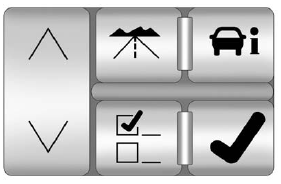
Press the DIC buttons to access the different displays.
 (Trip/Fuel): Press to scroll
through the trip and fuel displays.
(Trip/Fuel): Press to scroll
through the trip and fuel displays.
See “Trip/Fuel Display Menu Items” following for more information.
 (Vehicle Information):
(Vehicle Information):
Press to scroll through the vehicle information displays. See “Vehicle Information Display Menu Items” following for more information.
 (Customization): Press to
scroll through each of the
customization features.
(Customization): Press to
scroll through each of the
customization features.
See Vehicle Personalization for more information.
 (Set/Reset): Press to reset
certain DIC features and to
acknowledge and clear DIC warning
messages.
(Set/Reset): Press to reset
certain DIC features and to
acknowledge and clear DIC warning
messages.
 or
or
 (Menu Up/Down): Press
to scroll up and down the menu
items.
(Menu Up/Down): Press
to scroll up and down the menu
items.
See also:
Inserting a CD
(Single Disc Player)
With the printed side facing up,
insert a CD into the audio CD slot
until it is drawn in. The CD track
number and a Shuffle tab display
and playback begins.
If the ignition or radio is turned ...
Emissions Inspection and Maintenance Programs
Some local governments may have programs to inspect the on-vehicle emission control
equipment. For the inspection, the emission system test equipment is connected to
the vehicle’s Data Link Connec ...
Control of a Vehicle
Braking, steering, and accelerating
are important factors in helping to
control a vehicle while driving. ...






