Steering Wheel Controls
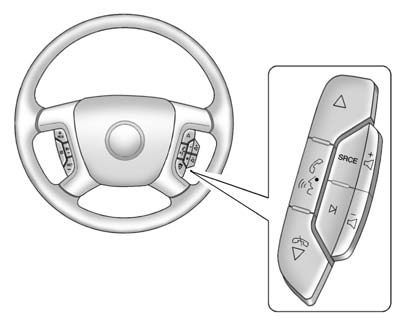
If equipped, some audio controls can be adjusted at the steering wheel.
 (Next): Press to go to the next
favorite radio station, track on a CD, or folder on an iPod® or USB device.
(Next): Press to go to the next
favorite radio station, track on a CD, or folder on an iPod® or USB device.
 (Previous/End): Press to go to the
previous favorite radio station, track on a CD, or folder on an iPod® or USB device.
Press to reject an incoming call, or end a current call.
(Previous/End): Press to go to the
previous favorite radio station, track on a CD, or folder on an iPod® or USB device.
Press to reject an incoming call, or end a current call.
Radio
To select preset or favorite radio stations:
Press and release  or
or
 to go to the next or previous radio
station stored as a preset or favorite.
to go to the next or previous radio
station stored as a preset or favorite.
CD/DVD
To select tracks on a CD/DVD: Press and release w orc/ x to go to the next or previous track.
Navigating an iPod or USB Device on the Main Audio Screen
1. Press and release  or
or
 to select the next or previous track
within the selected category.
to select the next or previous track
within the selected category.
2. Press and hold  or
or
 to move quickly through the tracks.
to move quickly through the tracks.
3. Press and release ¨ to move up one track within the selected category.
Navigating an iPod or USB Device on the Music Navigator Screen
1. Press and release  or
or
 to select the next or previous track
within the selected category.
to select the next or previous track
within the selected category.
2. Press and hold  or
or
 to move quickly through the tracks
within the selected category.
to move quickly through the tracks
within the selected category.
3. Press and release  to move up
one track within the selected category.
to move up
one track within the selected category.
 (Mute/Push to Talk): Press to silence
the vehicle speakers only. Press again to turn the sound on.
(Mute/Push to Talk): Press to silence
the vehicle speakers only. Press again to turn the sound on.
For vehicles with Bluetooth or OnStar systems, press and hold for longer than two seconds to interact with those systems. See Bluetooth and OnStar Overview for more information.
SRCE (Source/Voice Recognition): Press to switch between the radio and CD, and for equipped vehicles, the DVD, front auxiliary, and rear auxiliary.
Press and hold this button for longer than one second to initiate voice recognition. See Voice Recognition for more information.
 (Seek): Press to go to the next radio
station while in AM, FM, or XM™.
(Seek): Press to go to the next radio
station while in AM, FM, or XM™.
Press  to go to the next track or
chapter while sourced to the CD or DVD slot.
to go to the next track or
chapter while sourced to the CD or DVD slot.
Press  to select a track or a folder
when navigating folders on an iPod or USB device.
to select a track or a folder
when navigating folders on an iPod or USB device.
To scan radio stations:
1. Press and hold  until a beep is
heard, to place the radio into SCAN mode. A station will play for five seconds before
moving to the next station.
until a beep is
heard, to place the radio into SCAN mode. A station will play for five seconds before
moving to the next station.
2. To stop the SCAN function, press
 again.
again.
While listening to a CD/DVD, press and hold ¨ to quickly move forward through the tracks. Release to stop on the desired track.
 : Press to increase volume.
: Press to increase volume.
 : Press to decrease volume.
: Press to decrease volume.
See also:
How the System Works
When the vehicle is started, both
outside mirror displays will briefly
come on to indicate that the system
is operating. While driving forward,
the left or right side mirror SBZA
display w ...
Storing the Fe
1. Lift the cargo management system cover.
2. Release the cover from the prop rod as described in the previous steps.
3. Insert the top of the fence into the lower two clips (A).
4. Turn the ...






